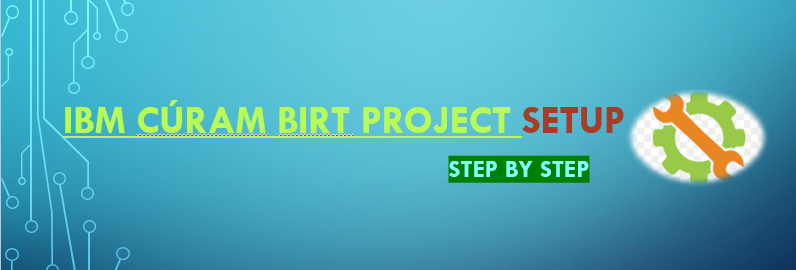
Introduction
This section provides information to set up IBM Cúram Project to develop Birt Reporting. The Birt Reporting related project was already available in IBM Cúram installation. Please follow steps to set up a project to develop Birt Report.
Steps to Configure Project
Please follow steps to configure project –
- Download IBM Cúram Project from your company/organization’s SVN.
- Once Project downloaded from the SVN then Configure the database information in bootstraps files.
- Verify Reporting folder along with EJBServer & webclient. Reporting folder contains Birt Report related information and it is important to be available.
- Complete all IBM Cúram related build target like Server, database & Client. This step is same as what IBM Cúram developer used to do for regular project set up.
- Import Project in the eclipse. Right Click on the Project Panel to import the project, Please find screenshot below –
- Clicked on Existing Projects into Workspace option and clicked on Next button.
- Once Clicked on Next button then Developer has to navigate to IBM Cúram Project in directory location and select parent folder.
- All available project will be available to select as per IBM Cúram Regular Project set up. Developer will be able to see some extra projects as given below –
- Curam BI Content
- CuramBIRTViewer
- Curam Transformations
- Select all above selected project (As per Previous Screenshot except Curam Transformations) and click on Finish button.
- Once Clicked on Finish button then project(s) will be available in the eclipse.
- Refresh eclipse workspace and resolve all dependencies like ANT_HOME, Class Paths issues, Tomcat etc. Update the Project context for CuramBIRTViewer, please follow steps below –
- Once there are no issues then Developer can create Sample Report and run it using Run – > View Report -> in Web Viewer option.
Open Reports in Report Design perspective.
Run the Report using below option.








