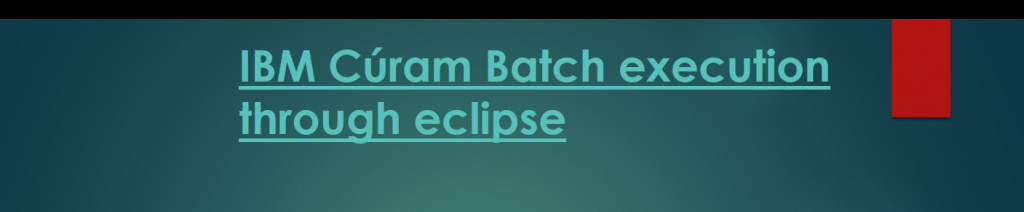
Introduction
IBM Cúram Batch process execute as a standalone process and complete the job without impacting the online application.
The developer can use any batch scheduler to schedule the IBM Cúram Batch job. All Batches will use the transactional (Same as Application) database and start execution based on their respective schedule configuration.
The developer can execute IBM Cúram batches through the eclipse and command prompt. It is very easy to configure it. Please follow the steps below –
- Launch the eclipse and select the appropriate workspace.
- Once project setup completed or project loaded then right click on the EJBServer and Navigate
- Click on Run Configurations… option. Once click on Run Configurations… it navigates to the Run Configurations Model window.
- Right click on the Java Application option and click on New to create the configuration.
- Now configure the batch process and enter few important information like –
- Name: The name of the Batch Process.
- Project: The project name should be EJBServer, if it is not appear then Browse the EJBServer project.
- Main class: This field contain the main OOTB class name which helps to execute the batch. The value on this field should be curam.util.BatchLauncher, if value does not appear then select through the Search option. It is mandatory in term of executing the batch process in Cúram.
- Click on apply before moving to other screen.
- Once above configuration completed, click on the Arguments tab. The developer has to configure below things –
- Program arguments: The developer has to add the program arguments in this fields to execute the batch. The value for this field will be your batch interface qualified name, it can be either chunker or streamer based on your configuration. The chunker interfaces qualified name required when the configuration for a chunker and streamer interface qualified name when for a streamer.
- VM arguments: The Java virtual machine related configuration required here to configure. Like
- -Xmx1024m
- -XX:MaxPermSize=256m
- -DpropertyName=NO
- Click on Apply once done with changes.
- The developer can configure the output file for the log. Navigate to the Common tab to configure the output log file location. Also, if there is any input required through the file, that also can be configured using this screen.
- Input File: This option is used to passed the file as input.
- Output File: This option is used to configure for the log file.
- Click on Apply once done with changes.
- The developer has to configure the Streamer in the same way as we did for Chunker.
- Once chunker and streamer configured, click on the Run button in a sequence
- Run the Chunker first as it helps to retrieve the records and create chunks
- Once chunker started then execute the streamer batch file.
The Batch configuration completed. Hope you enjoyed the tutorials, Please provide feedback and donate to continue my post.







Please use below statement if you want to pass the processing dynamically –
“curam.custon.XXX.process” “processingDate=$(string_prompt:Processing Date}”
if you want to pass the multiple parameter values then use comma like
“curam.custon.XXX.process” “processingDate=$(string_prompt:Processing Date}, mode=$(string_prompt:Mode Value}”
Multiple Parameter can passed using the below String after the Batch Operation Name “processingDate=${string_prompt:Processing Date},attribute2=3”